The plug-in can speak selected weather data using the wintts plug-in. The wintts plug-in must be enabled and configured separately.
Speech Setup- Open the Configuration dialog: Plugins->Weather.
-
Select the Speech tab and make sure Enable is set to Always
or Serial Cmd Only.
When Always is selected,
weather data is spoken every time new data is fetched.
When Serial Cmd Only is selected,
weather data is spoken only if triggered by a serial command.
(See Triggering Weather Fetches).
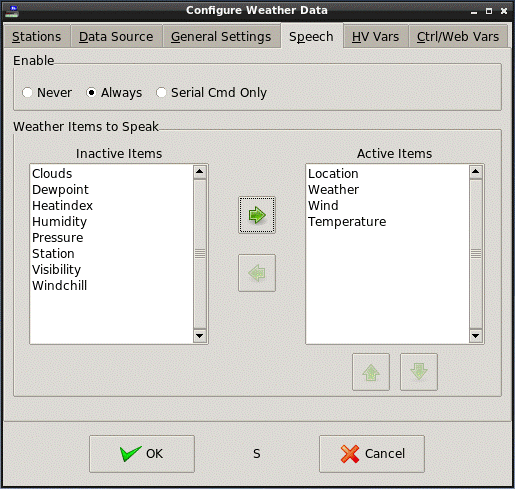 .
.
- Weather items can be moved from Inactive to Active by double-clicking the items or by selecting them in the Inactive box and clicking the right arrow button. Weather items can be moved from Active to Inactive by double-clicking the items or selecting them in the Active box and clicking the left arrow button.
- Items in the Active box can be rearranged by selecting them and clicking the up and down arrow buttons. Weather data will be spoken in the order items are listed in the Active box.
Spoken Weather data will use the same units of measure as set in the General Settings tab.
Note that there are certain conditions by which a particular weather item may NOT be spoken.
- The particular weather item simply wasn't reported by the weather site (or contained in the source file). This can happen to just about any item.
- The item is not valid for the current conditions. For example, heat index is only valid if the temp is greater than 80 F and the humidity is greater than 40%. Wind chill is only valid if the temp is less than 41 F and the wind speed is greater than 3 MPH. So if you have BOTH heat index and wind chill selected, at best, only one will be spoken, and often neither will (like on a calm, dry day in the 70's).
Next:
Triggering Weather Fetches
Weather Websockets
Custom Objects and Websockets
Weather Info for NetIO
Weather with MQTT
See Also:
Introduction to the Weather Plug-in
Web-Based Weather Data
Using Weather Control Variables
Forecast Examples
HomeVision Controller Weather Variables
Local Weather Data Files
Disclaimer